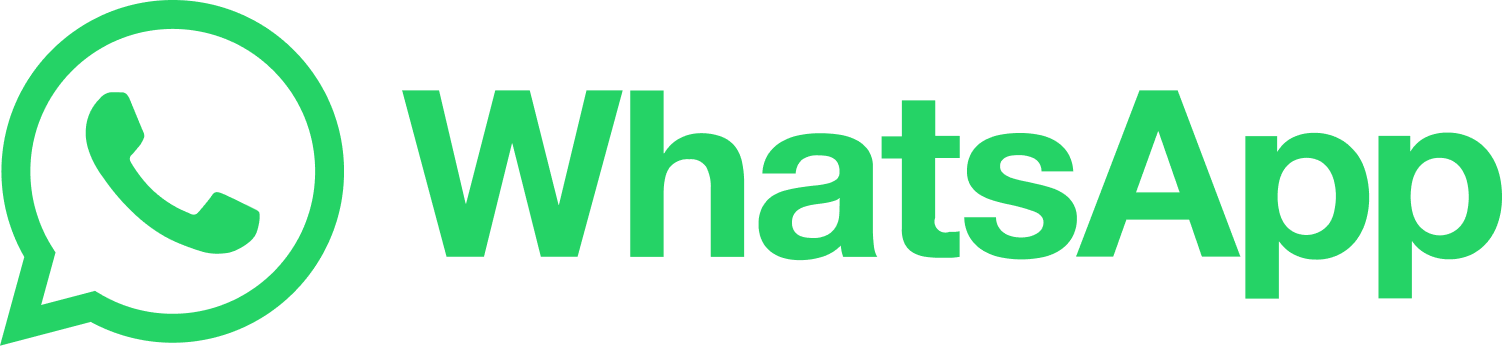Grey Issues with Digital Printing
Author:
Jim Cunliffe
Published: 18/06/2013
This page shows how to convert a transparent black (which will print as just black dots) into a transparent full colour black, which consists on dot of all four process colours, CMYK.
Getting Round The Grey Issue
When you view grey on a computer screen, it's just a colour, as you might see red, green, blue... it's a solid colour. This totally changes when colours are printed onto paper. All colours are made up from small dots of the four primary print colours, CMYK (cyan, magenta, yellow and black). These dots give the illusion of colour from a distance.
When grey is printed within a full colour document on a printing press, the grey is a shade of black. For a press to represent grey in print, it prints small dots of black, so from a distance, it gives the illusion of being grey. Have a close look at a black and white photo in a newspaper - perfect example, look closely and you will see the dots.
Litho printing can be more forgiving than digital, the dots used to represent grey are smaller and closer together. On a digital press, these dots are larger. Particularly when printed on, for instance, a business card, we tend to look at the text more closely, and notice these dots of black, rather then seeing it as a grey solid.
The process described below is an easy way to make a grey look more natural than just dots of black.
Select the text that you wish to be grey (in this instance, we have used the 'FMG face'). Select it, then rather than 'colour pick' black, pick 'registration' (it looks like a target). Registration is 100% of all four CMYK colours. If printed at 100% this would give a very rich black (which because of the amount of ink, could give drying problems, and 'picking').
Once changed to 'registration', drop the percentage down to give you the required grey (some testing may be necessary, as this 'full colour grey' often prints darker than you'd expect).
When the % is set to the right level, it's important that this 'registration' is converted back to CMYK - you'll see, once done, the CMYK values will show at the same % as 'registration' did.
Thats it, job done. Remember this for the future - this is the best way to prepare grey text.